Send Your First Notification
Welcome to the Send Your First Notification guide!
Now that you have successfully set up the project using our setup documentation, you're ready to harness the power of our open source NotifyOne system.
This section will walk you through the steps needed to send your first notification, helping you understand the core functionalities and capabilities of our system. Whether you're looking to send emails, push notifications, or SMS alerts, this guide will provide a clear and concise path to get you started. Let's dive in and begin your journey towards seamless and efficient notifications.
We will first create test app and event using the CMS dashboard and then trigger notifications using the Send Notification API.
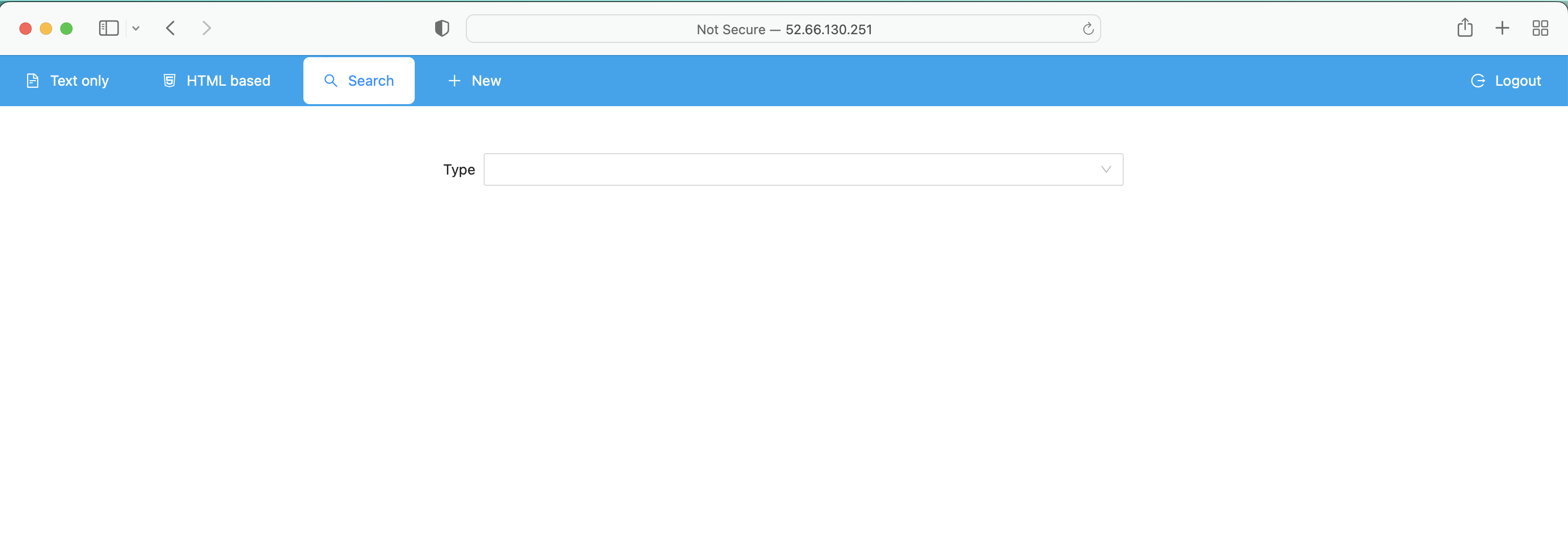
Create test_app
On the CMS dashboard, you can create a new app using the New -> App link
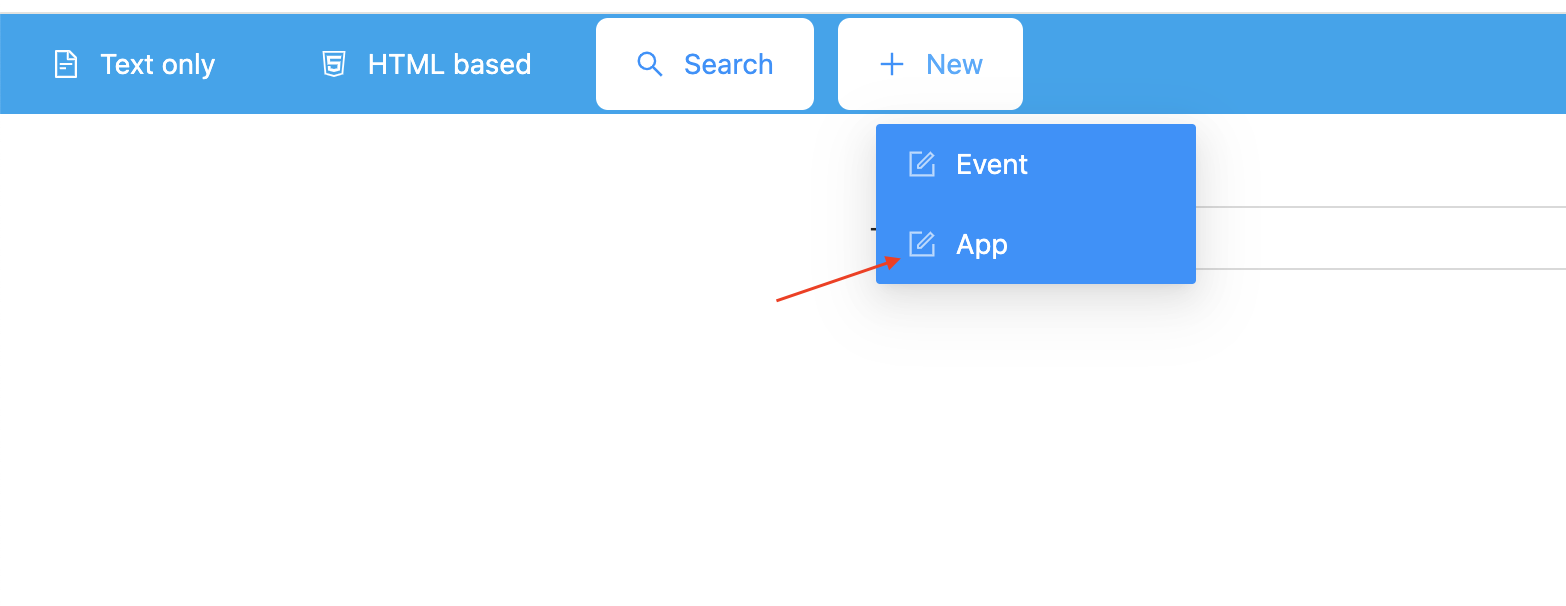
When you click on the link, creat app form appers. Fill in the desired values in the form and click submit buttom to create the app.
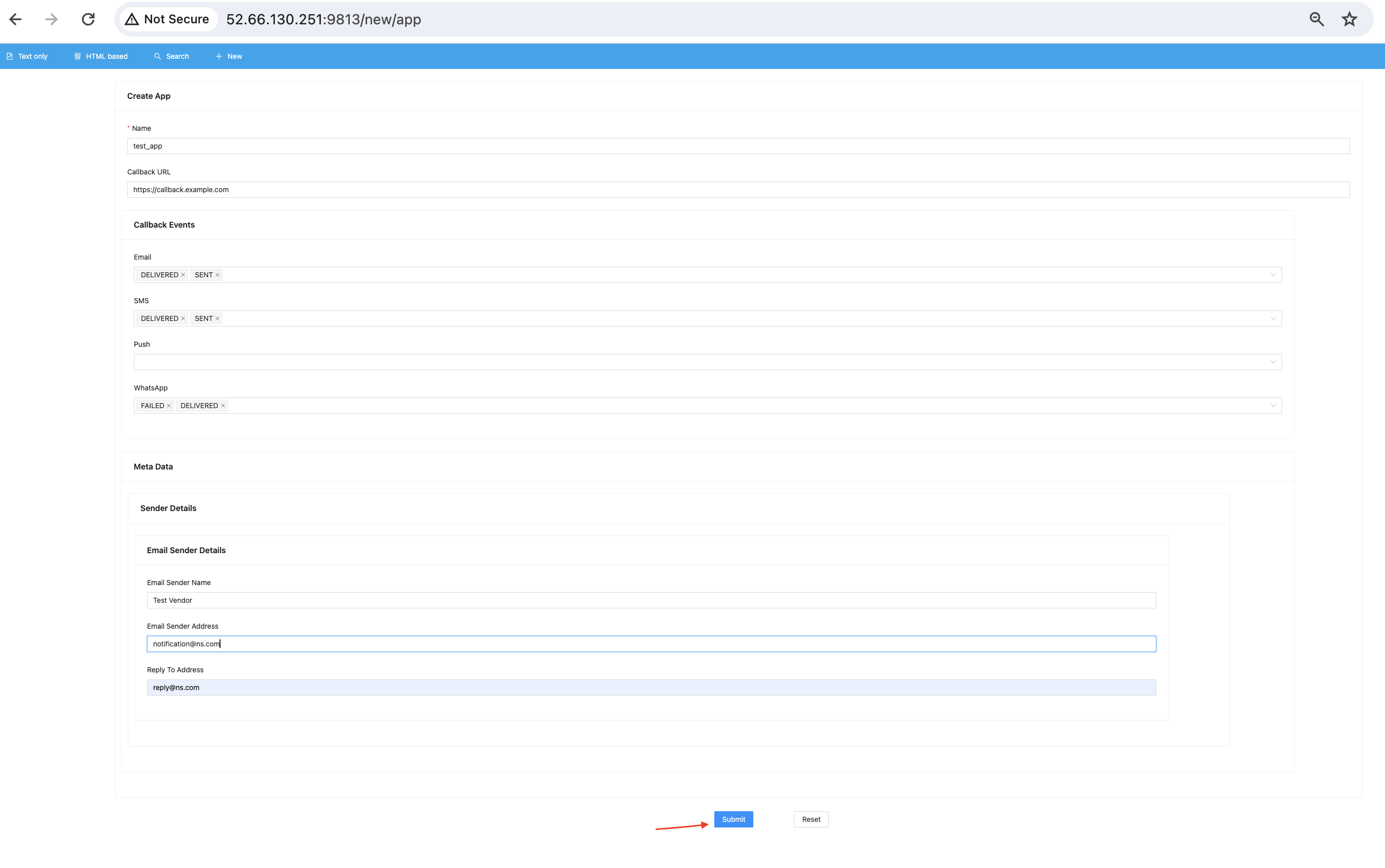
As the apps are unique in the system, you can't create two apps with the same name.
Create test_event for test_app
On the CMS dashboard, you can create a new event using the New -> Event link
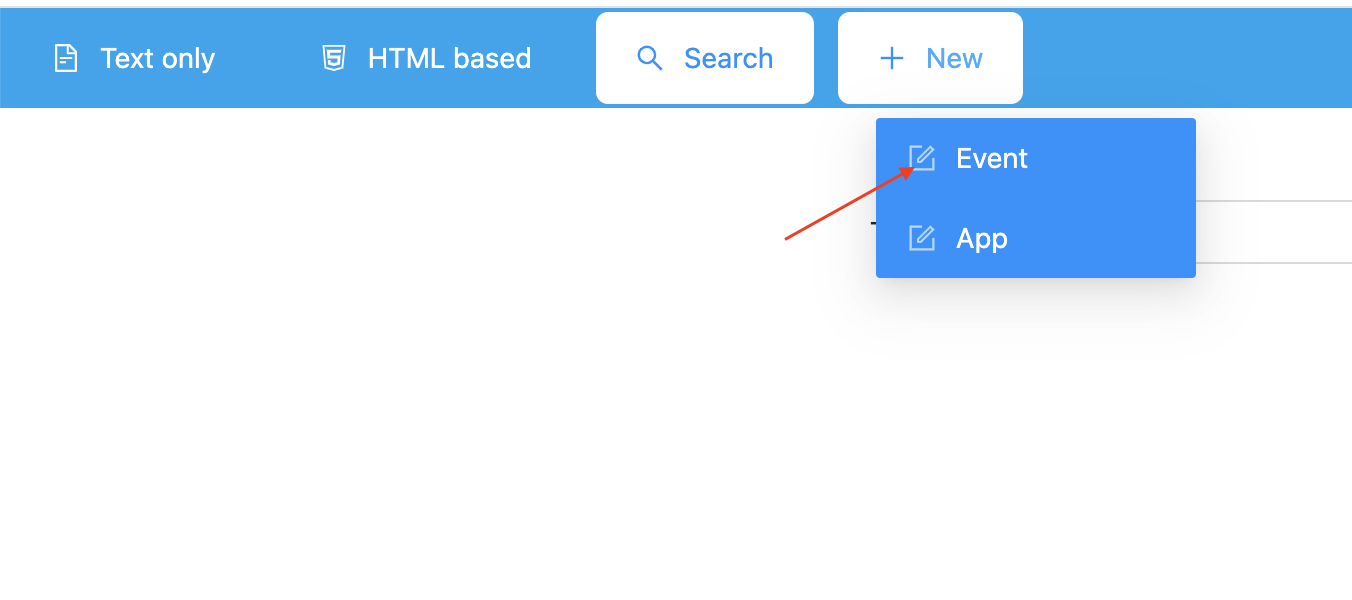
When you click on the link, creat event form appers. Fill in the desired values in the form and click submit buttom to create the app. Available values for fileds like App Name and callback events will be available in the dropdown.
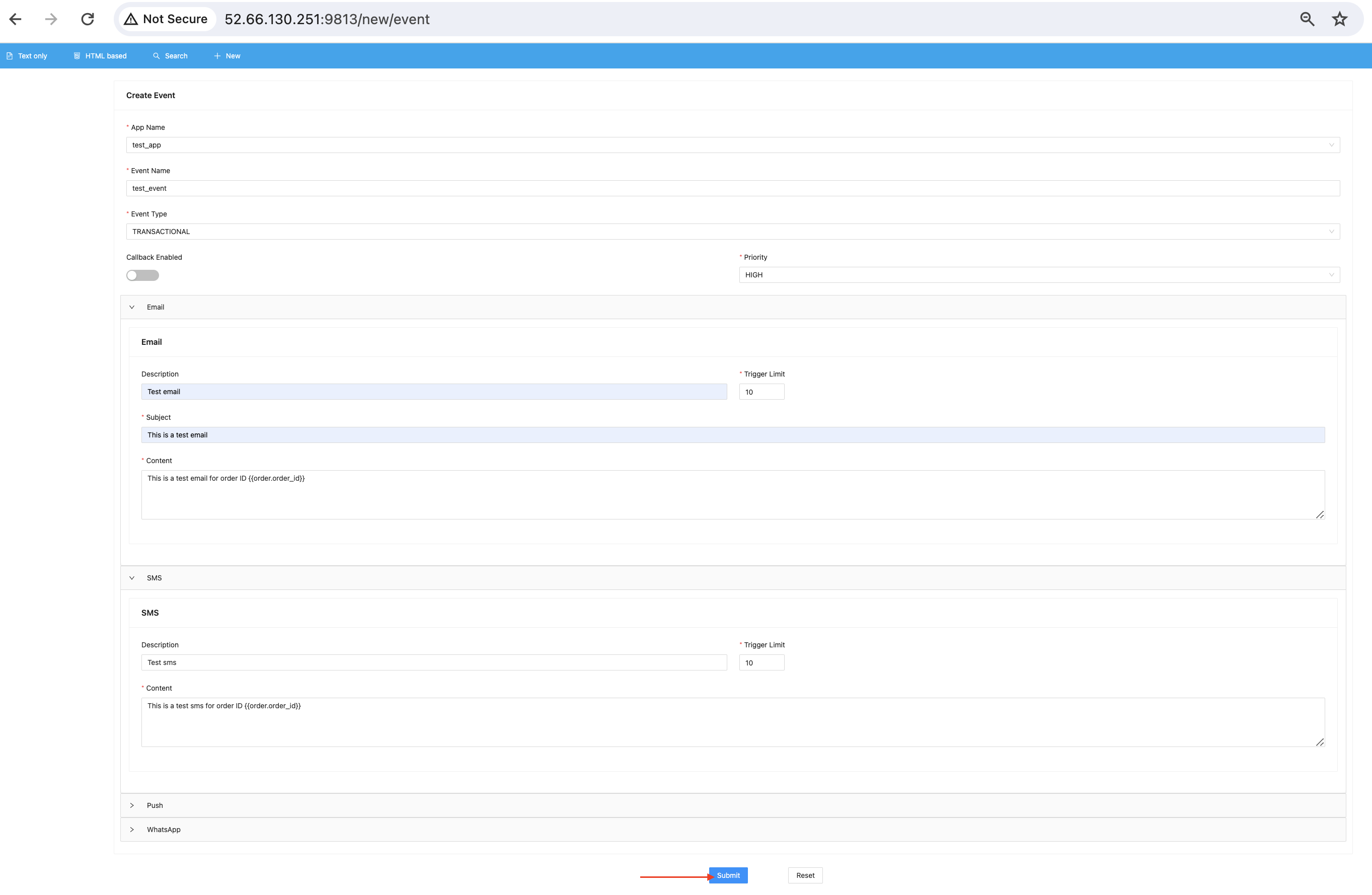
While creating the event for an app, you have option to choose the channels and templates for channels. We support dynamic jinja templating, so you can create beautiful html templates using jinja templates.
Preview templates
Before you send the notificatons, we recomment that your preview your templates using the preview teamplates option. You can preview Email, Sms and Push templates using the respective preview screens.
Sms and Push previews are avaibale under the Text Only -> SMS and Text Only -> Transactional Push Notificaion links respectively -
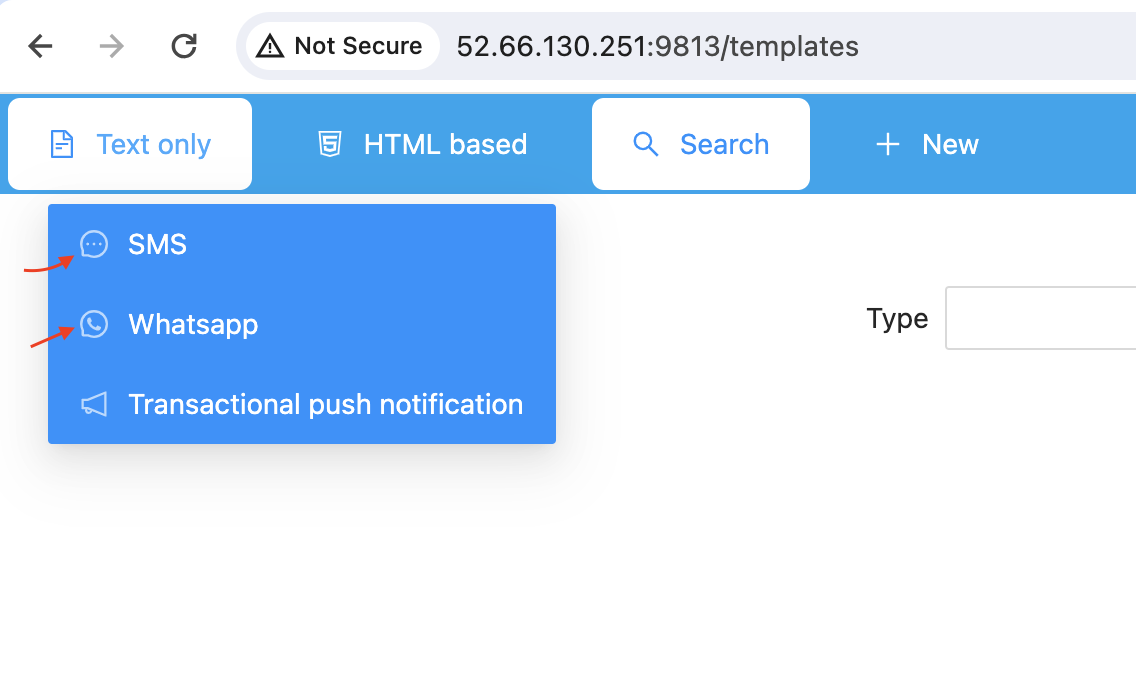
Email templates are available under the HTML based -> EMAIL link -
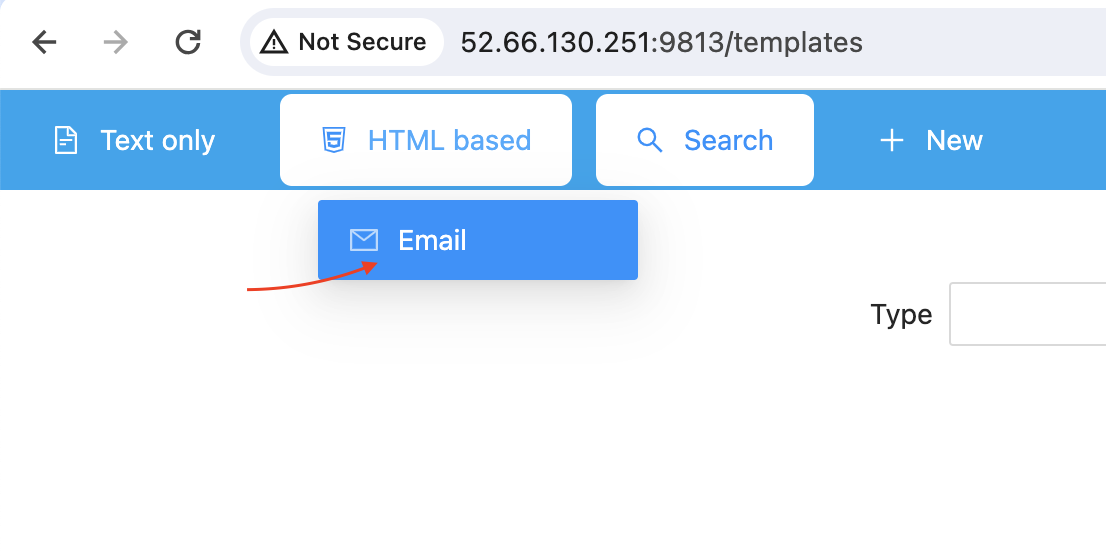
When you click on a link, all the templates are listed. Click on the Edit link to preview the template -
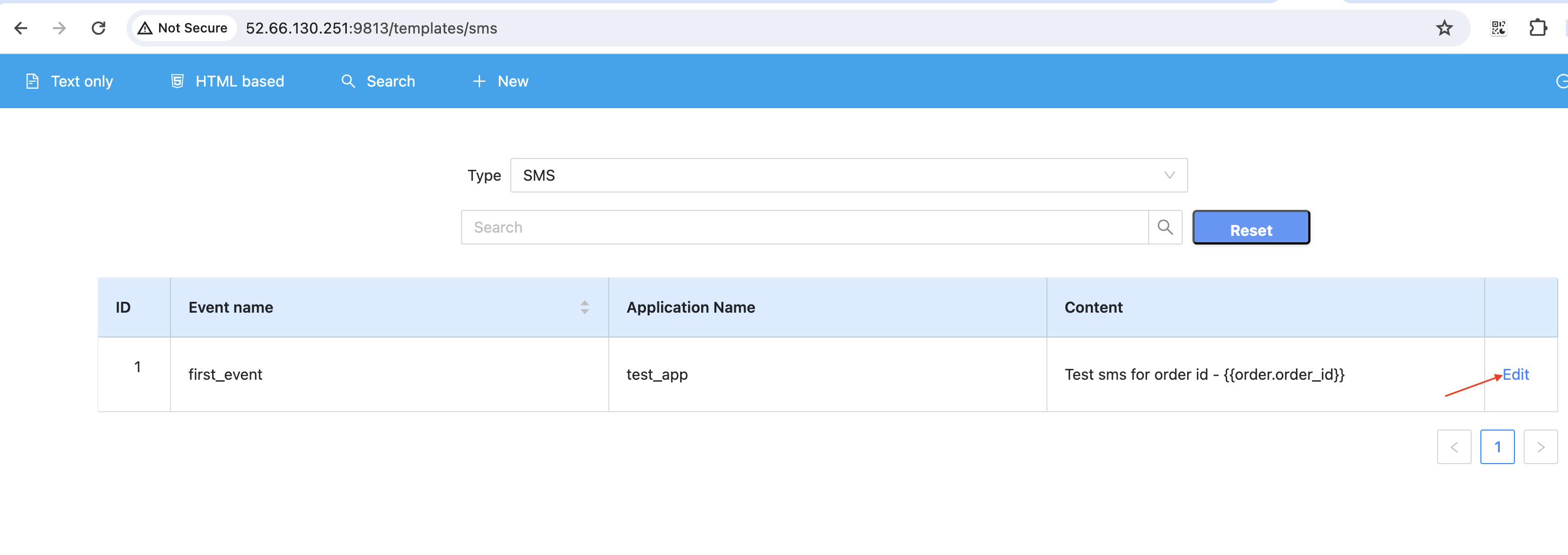
On the preview screen you need to provide the sample request payload that will be used to render the dymamic values in your template. For example, in the test_event sms template we have used a dynamic value order.order_id, so we need to provide order_id value in the payload to render the template correctly.
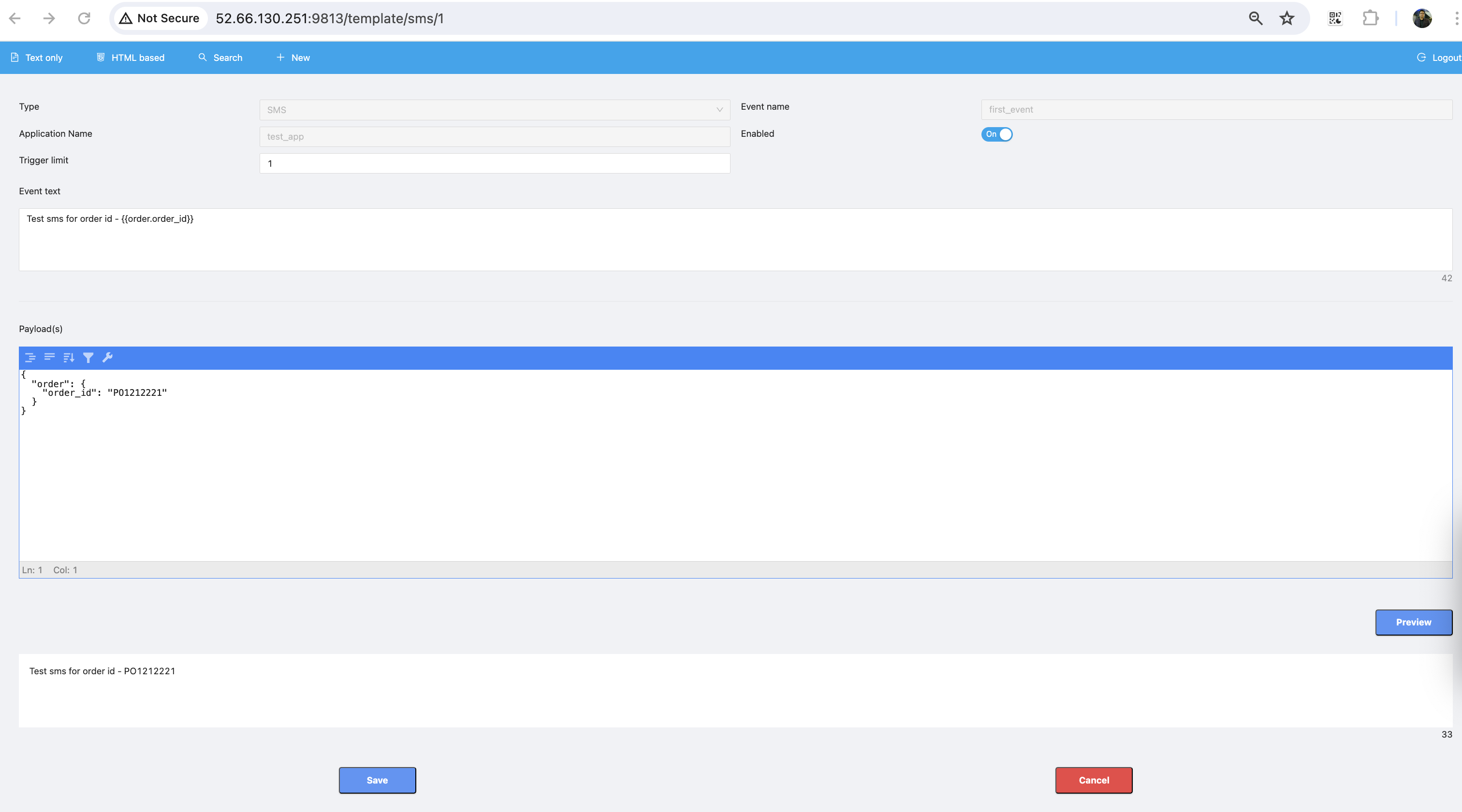
Trigger your first notification
You can trigger the notifications for an event using the Send Notification API. This API is available as part of the Gateway component and must be used to send out notifications. Pleae refer to the API Reference for more details about the API.
Get Notification Status
Gateway provides an API to fetch the status of already send notifictions. Please refer to the Get Notifications API documention for more details.